Deploy a Jupyter-Notebook using the Serverless GPU feature¶
This tutorial provides some details on how to make use of Ryax to deploy a Jupyter-Notebook leveraging the Serverless GPU feature. In particular we will see how a user can simply provide the dependencies needed for the Jupyter-Notebook, demand a GPU resource, build the action within Ryax, deploy a simple workflow and make use of a remote GPU through the Jupyter-Notebook.
Dependencies and resources definition¶
Initially the user needs to define a ryax_metadata.yaml file providing the dependencies and resources demands along with various other high-level parameters.
apiVersion: "ryax.tech/v2.0"
kind: Source
spec:
id: jupyterlab-gpu
human_name: JupyterLab with GPU support
version: "0.1.6" # update the version
logo: "logo.png"
type: python3-cuda
description: "JupyterLab instance running with common libraries for GPU available."
categories:
- AI
- Service
dependencies: # dependencies referenced nixos.org
- nodejs_21
- python311Packages.opencv4
- libglibutil
- poppler_utils
- tesseract5
- libGL
- glibc
- glib.out
addons:
http_service:
port: 8080
endpoint_prefix: /notebook
strip_path_prefix: false
resources:
gpu: 1
memory: 40G
cpu: 4
inputs:
- help: Token to access the Jupyter Notebook. Will be asked at first connection.
human_name: Token
name: token
type: password
outputs: []
In particular, concerning the resources demand we can define what is needed under the resources paramaters as shown previously where we demand 1 GPU resource along with 4 Cpus and 40G of RAM. Concerning the dependencies the user needs to provide the high-level packages to be used by our internal build system based on Nix functional package manager. Similarly to how we install packages through “apt install” for Ubuntu since in Ryax we make use of Nix system we need to provide the Nix related dependencies for the libraries we need. This said we can also make use of the dependencies related to the particular programming language dependency system. In this case for Python we can also provide the relevant requirements.txt file.
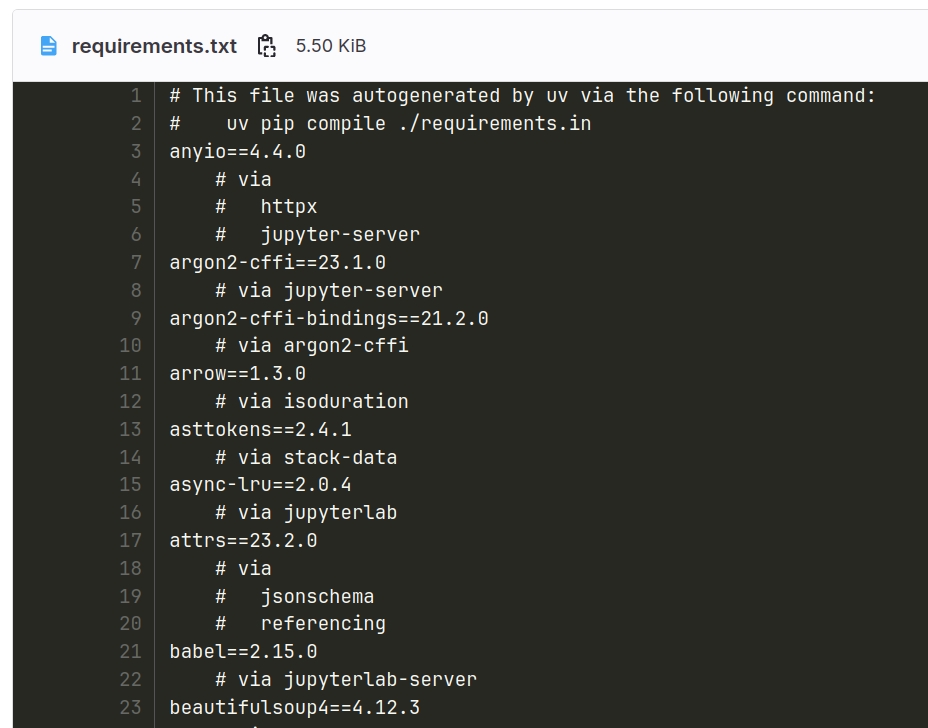
We need to note that the Jupyter-Notebook needs to be deployed as a Service meaning that it will remain in running state as long as we need it, until we decide to Undeploy it. For this reason it is defined as a trigger hence with “kind: Source” as we can see. Once resources and dependencies are defined we need to provide the code which will run the service of Jupyter-Notebook. This is typical and we can see an example for that in the publicly available version of the trigger under: https://gitlab.com/ryax-tech/workflows/default-actions/-/tree/jupyter-tests/triggers/jupyterlab
Once all the files for our action are ready we can scan our git repository and build the action directly on the Ryax platform.
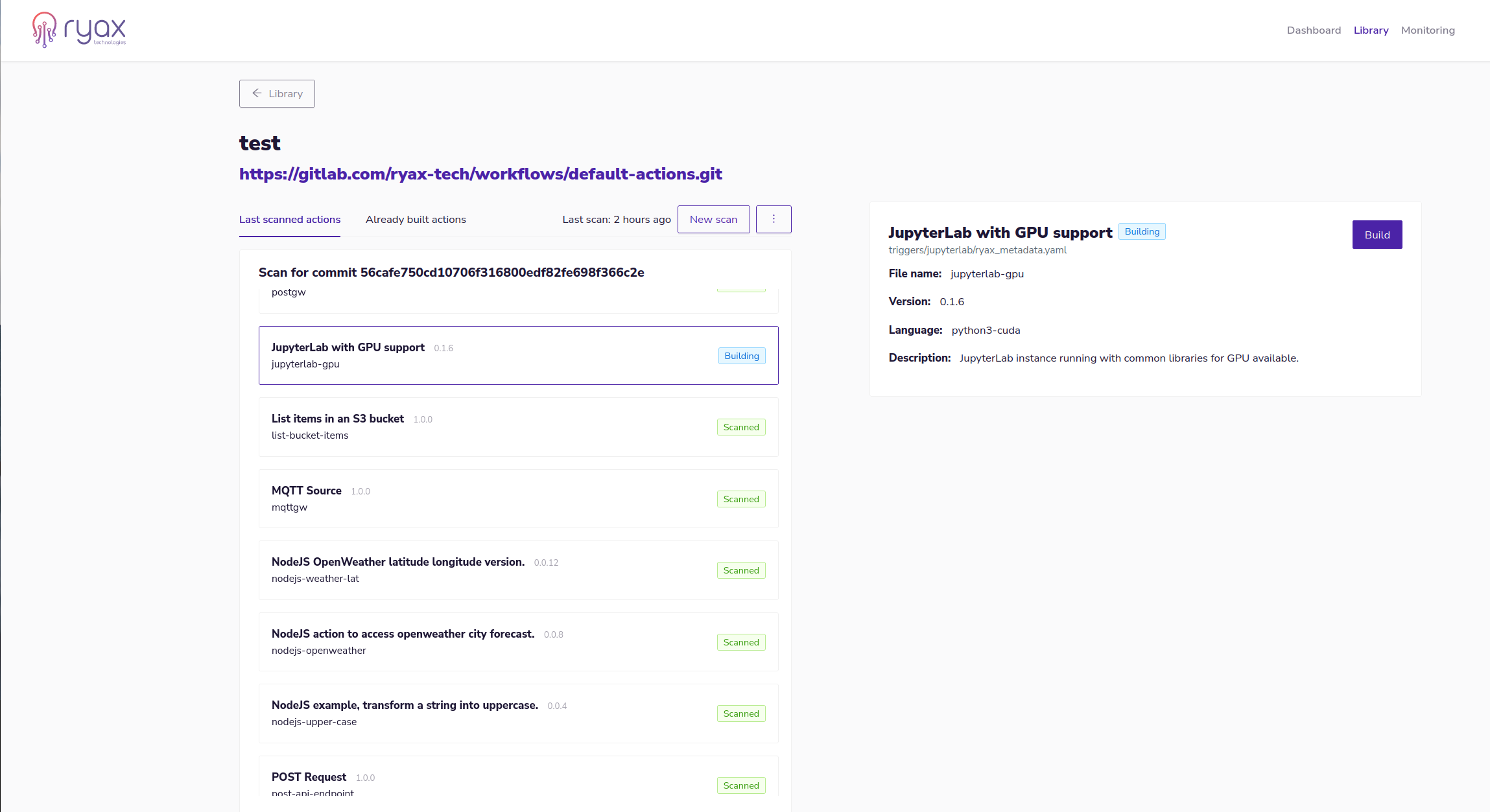
Workflow creation and configuration¶
Once the trigger is built and is available in the action library we can create our workflow which will be simply composed by the created Jupyter-Notebook trigger. Then we can configure our workflow by adjusting the different related parameters.
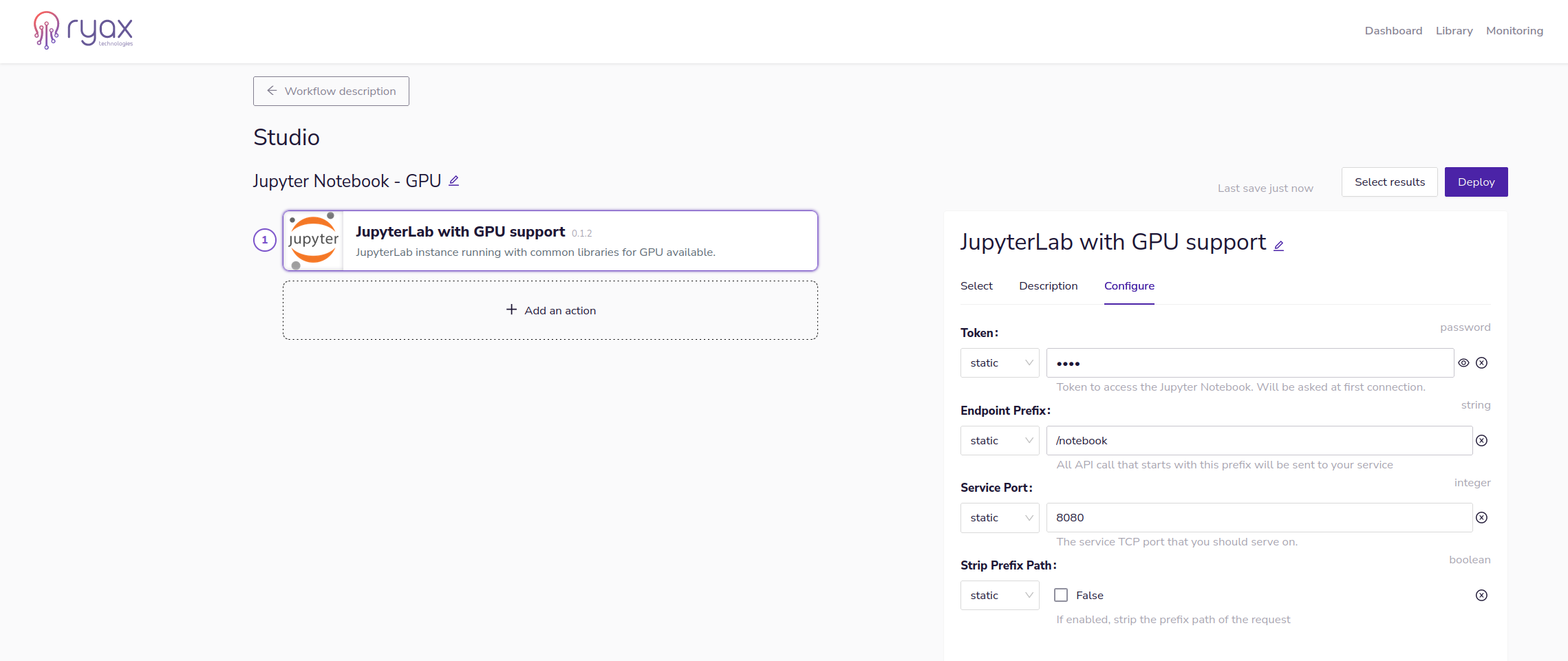
When the parameters are set we can Deploy the workflow by clicking on Deploy button at the top right of the screen.
Workflow Deployment¶
The deployment and execution of the workflow start simultaneously and since the trigger specifically demanded for a GPU, making use of the Ryax serverless runtime, the underlying orchestrator Kubernetes will need to provision one GPU node. As we can see in the following screenshot by the moment the pod appears in the system, the Kubernetes scheduler triggers its node autoscaler to scale-up the gpu node-pool to allocate the GPU and execute the pod there.
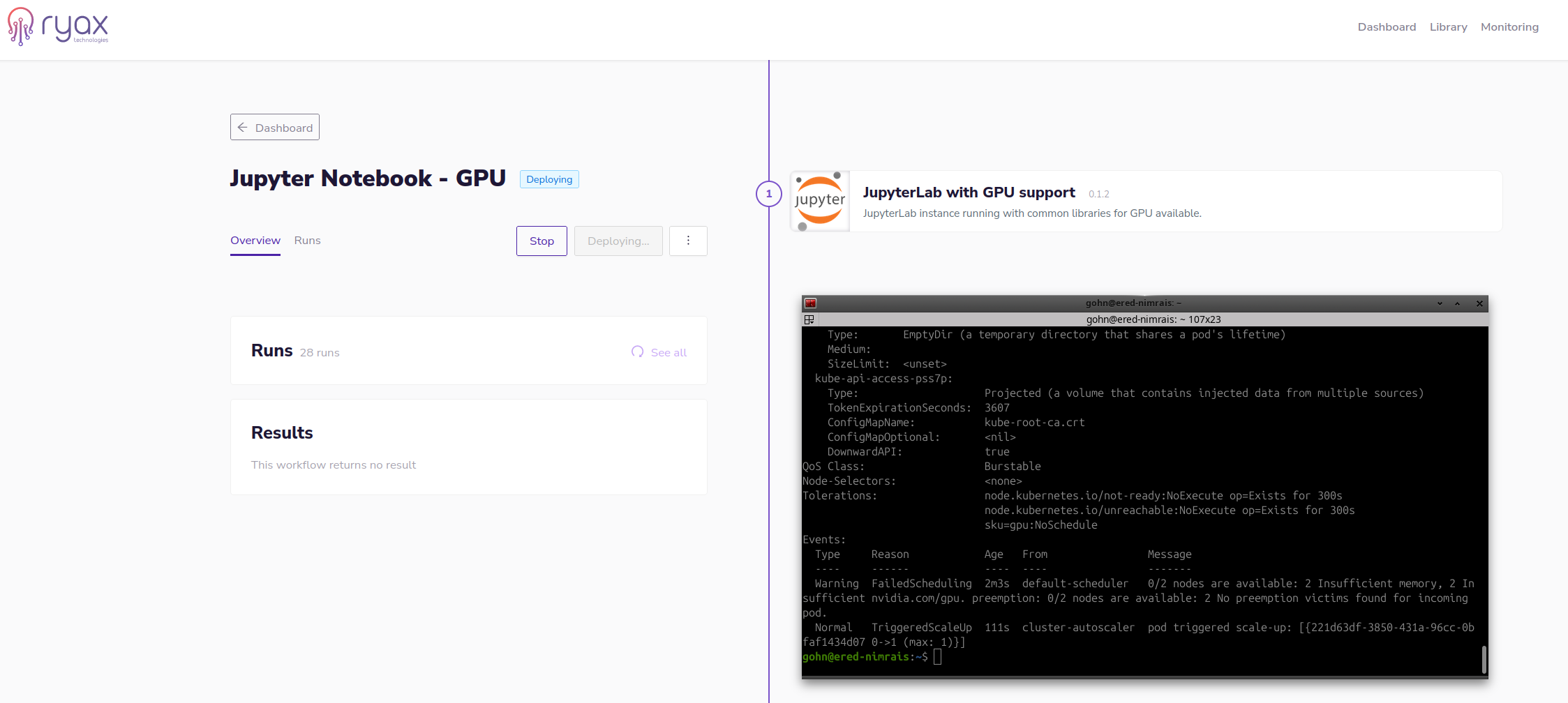
The particular deployment is done in the Cloud and what is interesting is that the gpu-node was not reserved until the demand appeared. In particular the gpu-pool has been configured with autoscale activated hence whenever the need appears the node is provisioned and once no Ryax workflow needs the node it is autoscaled back to 0. Hence the user pays only for the time the GPU is actually used. In the case of on-premise instance the GPU can be shut-down to minimize energy consumption or it can be used for other type of services. The serverless runtime of Ryax allows it to reserve GPUs for the time needed, which is an important advantage when compared to the typical serverless services (such as Amazon Lambda, Google Cloud functions, etc)
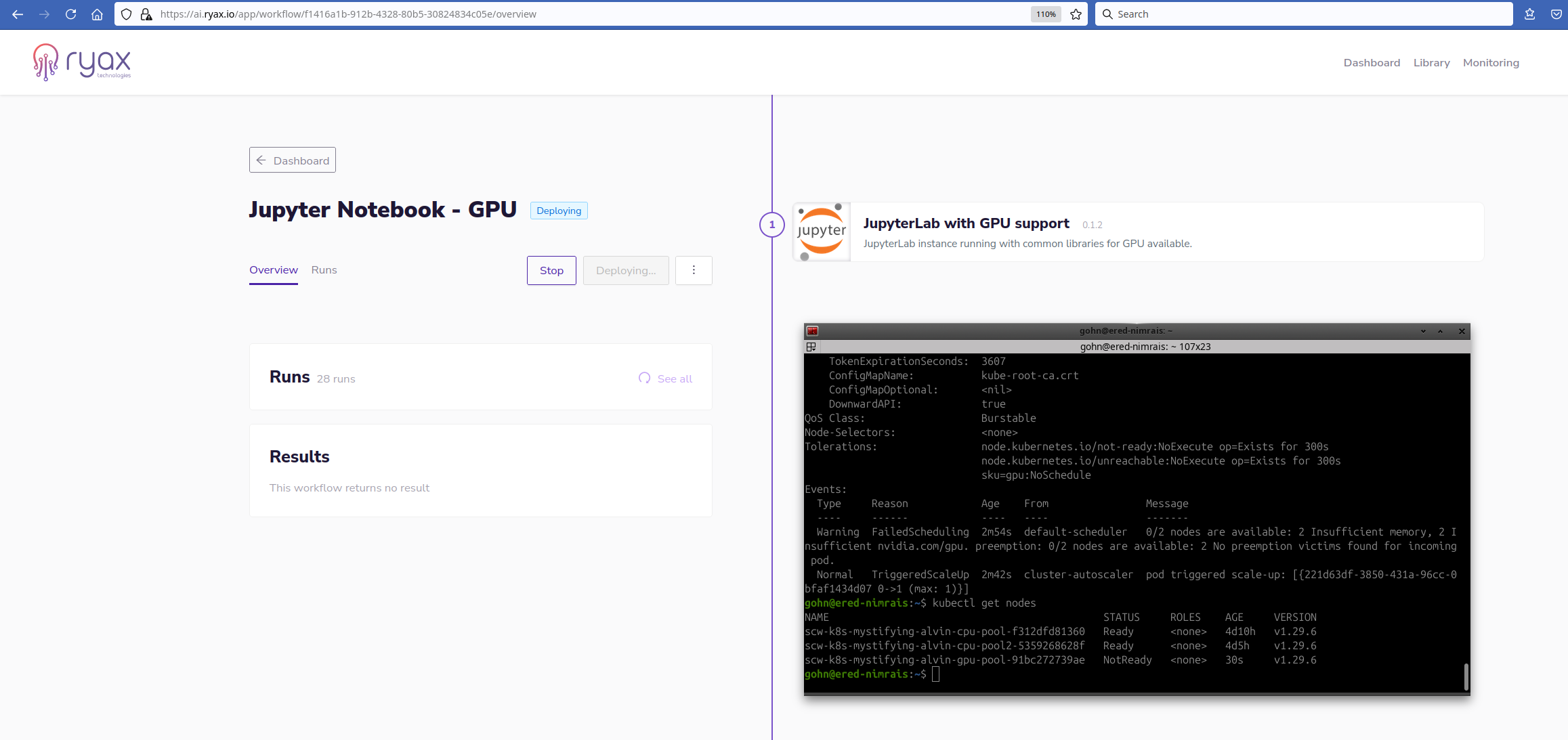 Eventually the node appears but until the moment it becomes Ready the execution remains in the
Eventually the node appears but until the moment it becomes Ready the execution remains in the Deploying state.
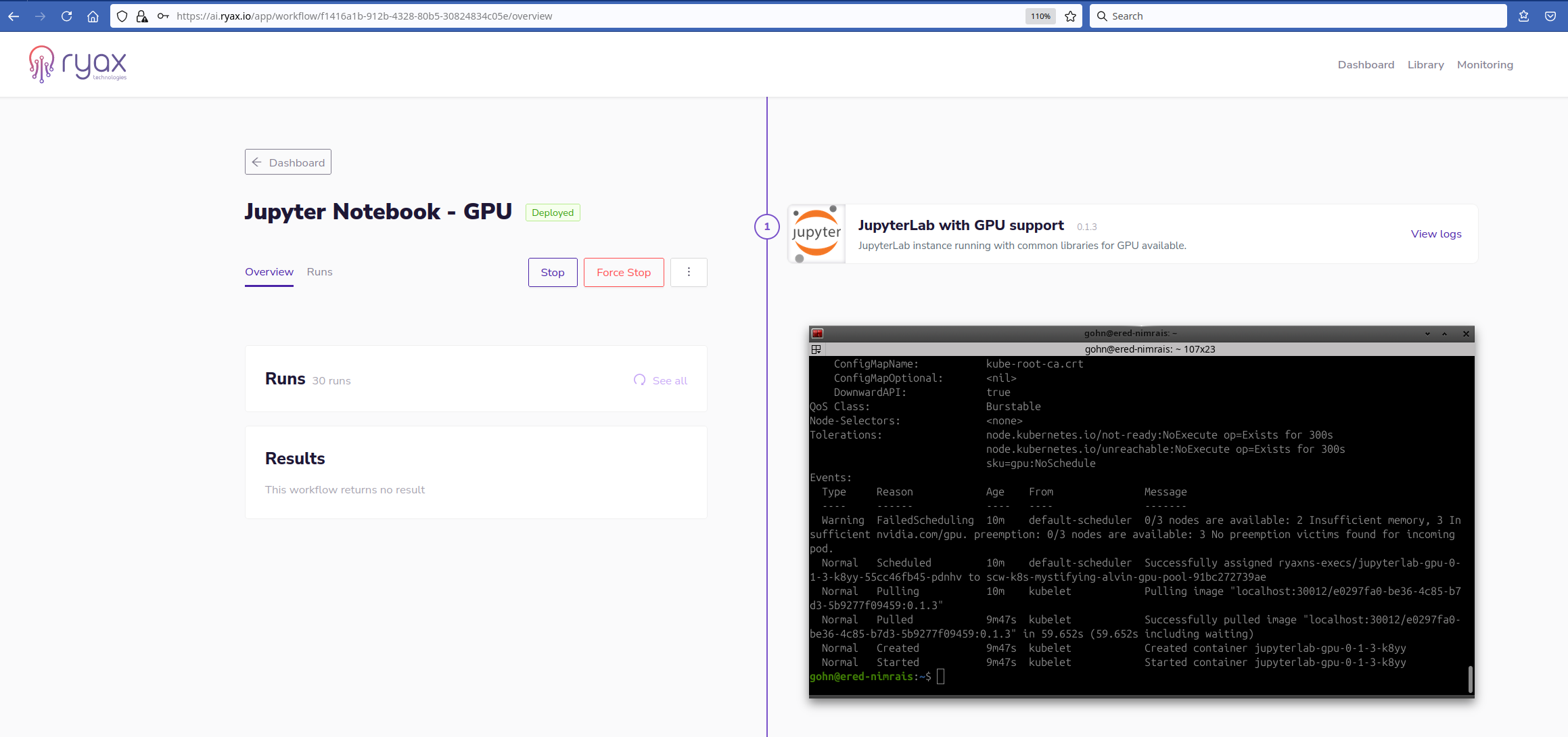 Eventually, the node appears, the pod passes in
Eventually, the node appears, the pod passes in Running state in Kubernetes and the workflow is Deployed.
Using the deployed Jupyter-Notebook service¶
Once the workflow is Deployed the user can start using the service directly through the browser by using a particular http endpoint. Ryax exposes the Jupyter-Notebook on a specific http endpoint which can be found by clicking on the Project URL
button at the top left.
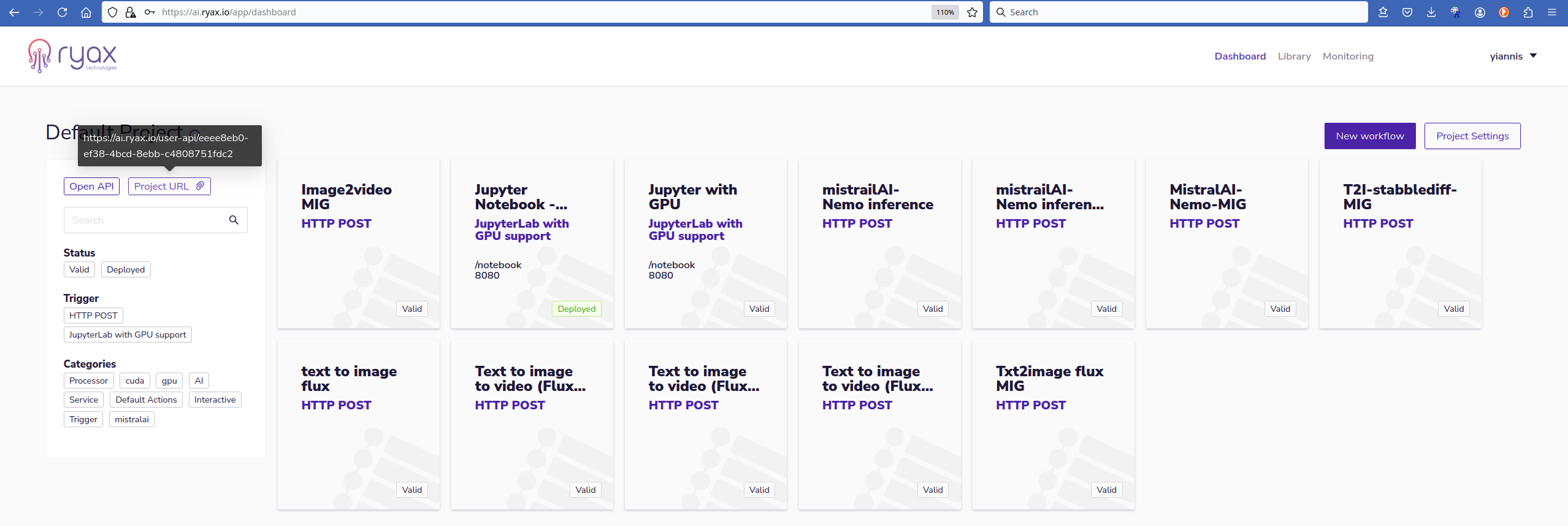
The complete endpoint needs to be completed by the prefix given in the configuration parameters of the action in the initial phase before the deployment of the workflow. In the particular case we have used /notebook prefix. We can copy that http
endpoint in the browser and we will see the initial page of the Jupyter-Notebook service. This will bring us to the page which demands a token to connect.
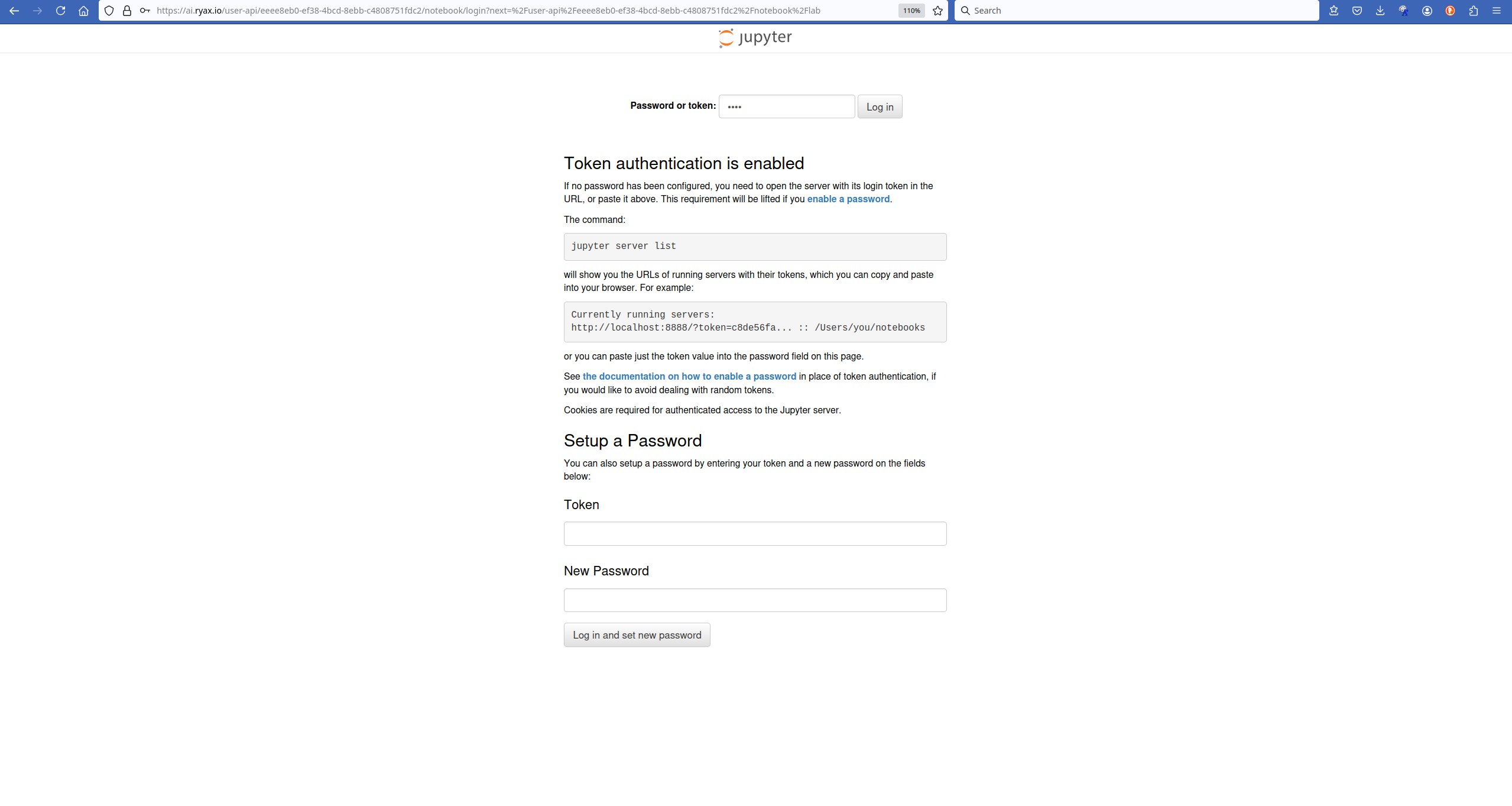
For that we need to use the password token we provided in the configuration parameters of the workflow. Once this is given we will get access to the environment of Jupyter notebook ready to deploy our code upon the underlying resources.
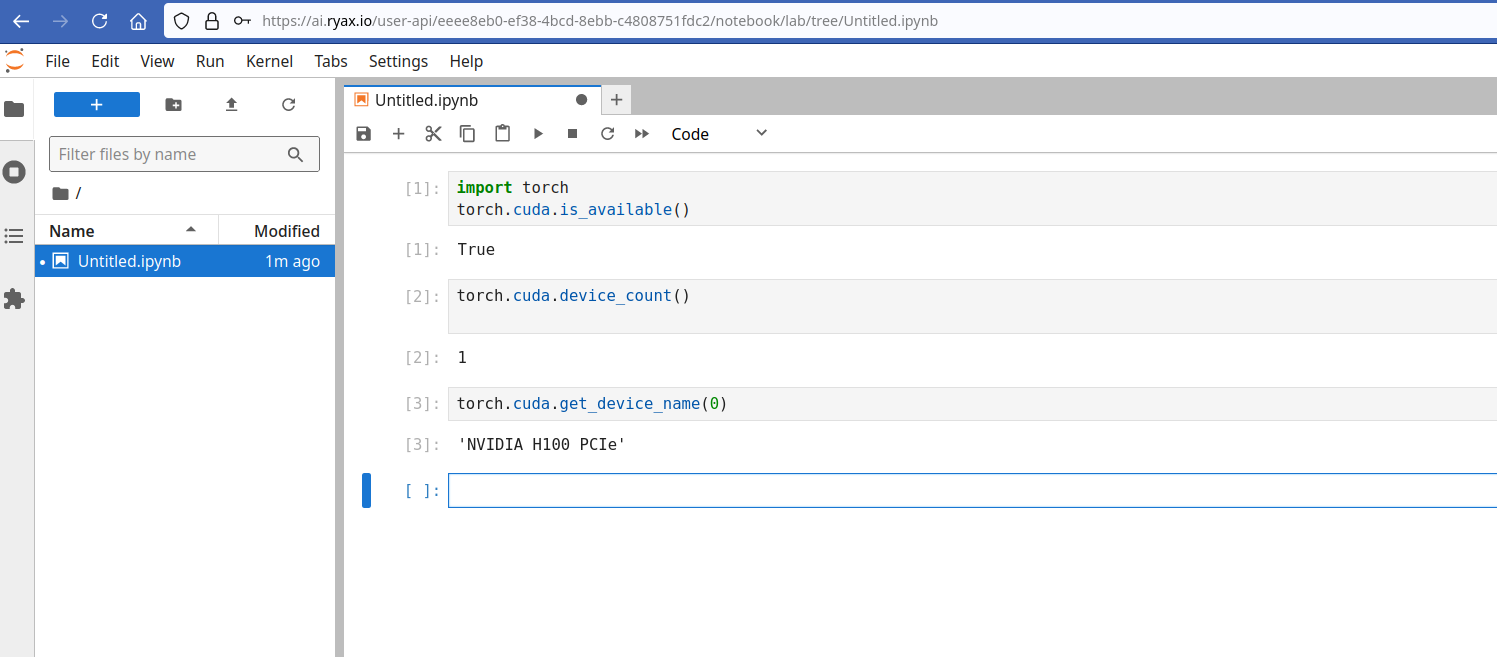
A simple example using some basic torch functions to display the underlying resources shows the allocation of an NVIDIA H100 GPU.
Deploying the Jupyter-Notebook on an HPC cluster¶
Following the previous technique of deploying Jupyter-Notebook on particular resources on a Kubernetes cluster, Ryax can also enable the offloading of this service to an HPC system. This allows a non-HPC expert to leverage HPC resources through a Jupyter-Notebook upon which she will have access through an http endpoint in a similar way to what has been presented previously. The technique for HPC-offloading of the Jupyter-Notebook will be explained in another tutorial but the code is already publicly available under https://gitlab.com/ryax-tech/workflows/jupyter-trigger